Audio Technica AT-LP2D-USB Owner's Manual
Browse online or download Owner's Manual for Turntable Audio Technica AT-LP2D-USB. Audio Technica AT-LP2D-USB Owner`s manual User Manual
- Page / 31
- Table of contents
- TROUBLESHOOTING
- BOOKMARKS
- USB Stereo 1
- Turntable System 1
- Installation and Operation 2
- Controls 3
- Setup & Operation 4
- Operation 5
- Replacing the Stylus 6
- Troubleshooting 7
- Specifications 8
- Tips For Better Performance 8
- Software Guide 9
- Contents 10
- AT-LP2D-USB Turntable 10
- A note about software 10
- System Requirements 10
- 6. Close your Control Panel 16
- Installing Audacity software 24
- To learn more about Audacity 31
Summary of Contents
USB Stereo Turntable SystemAT-LP2D-USBInstallation and Operation
ContentsA note about software ...2System requiremen
1. Before installing software, assemble the turntable, following directions in the included AT-LP2D-USB Turntable Owners Manual. 2. Plug the AC cord o
Setting up your PC (with Windows XP) to work with AT-LP2D-USB Turntable(for either pyro Audio Creator or Audacity software packages included with your
54. Select the Voice tab.• In the Voice playback area of the window, select your computer's internal sound card (not USB Audio CODEC; not Microso
Setting up your PC (with Windows XP) to work with AT-LP2D-USB Turntable(for either pyro Audio Creator or Audacity software packages included with your
Setting up your PC (with Windows Vista) to work with AT-LP2D-USB Turntable(for either pyro Audio Creator or Audacity software packages included with y
8Setting up your PC (with Windows Vista) to work with AT-LP2D-USB Turntable(for either pyro Audio Creator or Audacity software packages included with
9Recording Albums and Burning CDs with Cakewalk pyro Audio CreatorThese are basic instructions using Cakewalk pyro Audio Creator. For complete instruc
10Recording Albums and Burning CDs with Cakewalk pyro Audio CreatorThese are basic instructions using Cakewalk pyro Audio Creator. For complete instru
11Saving Audio Files with pyro Audio Creator Audio Creator has two save commands: Save and Save As. Use the Save As command (actually File-Save As) to
2Automatic Stereo Turntable SystemInstallation and OperationTo prevent electric shock, do not remove thecover. There are no user-serviceable partsinsi
12Saving Audio Files with pyro Audio Creator To Save Files in MP3 Format This is a very popular format for compressing files in order to send them ove
13Burn an Audio CD with Cakewalk pyro Audio Creator1. Insert a blank CD-R disc in the destination drive. 2. Open the Burner module by clicking the Bur
The Toolbar is your primary access point for Audio Creator's various modules. Eachmodule (except the Audio Editor) is dedicated to a single task.
15The Audio Editor module displays files as waveforms (graphical representations ofaudio files), and gives you simple audio editing tools to do common
1. Before installing software, assemble the turntable, following directions in the included AT-LP2D-USB Turntable Owners Manual. 2. Plug the AC cord o
17Setting up your MAC (OSX and above) to work with AT-LP2D-USB Turntable(Audacity)1. Open the Audacity program.2. Select Preferences from the Audacity
18Setting up your MAC (OSX and above) to work with AT-LP2D-USB Turntable(Audacity)5. Next, from the main Audacity window, select the drop-down box (ar
19Additional Macintosh audio settingsWe have set the Audacity playback and record settings. Now it's time to set the separate Macintosh audio pla
1. Before installing software, assemble the turntable, following directions in the included AT-LP2D-USB Turntable Owners Manual. 2. Plug the AC cord o
21Setting up your PC to work with Audacity(See Setting up your PC to work with AT-LP2D-USB Turntable on page 4.)NOTE: See page 4 for important instruc
3ControlsFigure 1 Main FeaturesFront BackPHONOLINEUSB1. START BUTTONEngages the motor/platter and begins automatic operation.2. STOP BUTTONDisengages
22Setting up your PC to work with Audacity(See Setting up your PC to work with AT-LP2D-USB Turntable on page 4.)4. Next, select Quality tab at the top
23Recording Albums with AudacityTo get started with Audacity, follow the instructions below. For in-depth informationon recording and saving projects,
4Assembling the TurntableThe AT-LP2D-USB requires some assembly before first use.IMPORTANT: Do not connect the AC power cord untilassembly is complete
5OperationAutomatic Operation1. Remove the stylus guard from the stylus assembly (Fig. 4).2. Put a record on the turntable. If needed, use the 45 RPM
6Replacing the StylusWhile holding the head of the tone arm, rotate the front of thestylus assembly in a forward and down motion to remove it(Fig. 9).
7TroubleshootingTurntable does not operate1. Make certain the turntable’s AC cord is plugged into anAC outlet, and that the AC outlet is “live.”2. Che
Audio-Technica U.S., Inc., 1221 Commerce Drive, Stow, Ohio 44224 330/686-2600 www.audio-technica.comP51983 ©2007 Audio-Technica U.S., Inc.
AT-LP2D-USB TurntableSoftware GuideTourne-disque AT-LP2D-USBGuide logicielTornamesas AT-LP2D-USBGuía de software
More documents for Turntable Audio-Technica AT-LP2D-USB

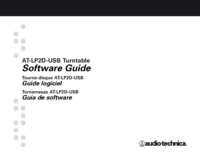


 (24 pages)
(24 pages)
 (44 pages)
(44 pages) (13 pages)
(13 pages)







Comments to this Manuals