Audio Technica AT-LP2D-USB User's Guide
Browse online or download User's Guide for Turntable Audio Technica AT-LP2D-USB. Audio Technica AT-LP2D-USB User`s guide User Manual
- Page / 24
- Table of contents
- BOOKMARKS
Summary of Contents
AT-LP2D-USB TurntableSoftware Guide
12. Flip the album over on the turntable. Enter a new file name. (Album or artist name plus Side 2.)14. When the album side completes playing, select
17. Select Save project.16. Select the Save button.1118. NOTE: At this point, you can burn a CD of your recording. The CD would contain two tracks, Si
20. Notice the area just below the wave form containing Track 1 and Track 2. This is where you will add additional track markers.21. Place your cursor
22. Insert a blank audio CD, select Burn CD and follow the instructions.13NOTE: Cakewalk PYRO offers many features for filtering and / or editing reco
1. Before installing software, assemble the turntable, following directions in the included AT-LP2D-USB Turntable Owners Manual. 2. Plug the AC cord o
15Setting up your MAC (OSX and above) to work with AT-LP2D-USB Turntable(Audacity)1. Open the Audacity program.2. Select Preferences from the Audacity
16Setting up your MAC (OSX and above) to work with AT-LP2D-USB Turntable(Audacity)5. Next, from the main Audacity window, select the drop-down box (ar
17Additional Macintosh audio settingsWe have set the Audacity playback and record settings. Now it's time to set the separate Macintosh audio pla
1. Before installing software, assemble the turntable, following directions in the included AT-LP2D-USB Turntable Owners Manual. 2. Plug the AC cord o
19Setting up your PC to work with Audacity(See Setting up your PC to work with AT-LP2D-USB Turntable on page 6.)NOTE: See page 6 for important instruc
ContentsA note about software ………………………………………………………………...2System requirements ………………………………………………………………...2Cakewalk PYRO
20Setting up your PC to work with Audacity(See Setting up your PC to work with AT-LP2D-USB Turntable on page 6.)4. Next, select Quality tab at the top
21Recording Albums with AudacityTo get started with Audacity, follow the instructions below. For in-depth informationon recording and saving projects,
22To learn more about Cakewalk PYROCakewalk PYRO offers many features for filtering and / or editing recordings, likeremoving clicks, pops, and crackl
23To learn more about AudacityFor in-depth information on using Audacity, please visit the on-line Audacity manualat http://audacity.sourceforge.net/m
Audio-Technica U.S., Inc.1221 Commerce Drive, Stow, Ohio 44224 (330) 686-2600 www.audio-technica.comP51999 ©2007 Audio-Technica U.S., Inc. Printed
1. Before installing software, assemble the turntable, following directions in the included AT-LP2D-USB Turntable Owners Manual. 2. Plug the AC cord o
Setting up your PC to work with AT-LP2D-USB Turntable(for either PYRO or Audacity software packages included with your turntable)41. Close programs op
54. Select the Voice tab.• In the Voice playback area of the window, select your computer's internal sound card (not USB Audio CODEC; not Microso
Setting up your PC to work with AT-LP2D-USB Turntable(for either PYRO or Audacity software packages included with your turntable)65. Next, select the
Recording Albums and Burning CDs with Cakewalk PYRO 5These are basic instructions for recording albums and burning CDs using Cakewalk PYRO 5. For comp
4. Note that the Record to folder: and Filename: should reflect the folder and filename you entered.6. Please notice the Audio level in the Check Volu
8. A wave file should be represented in the bottom portion of the PYRO application.10. Select Save project.9. Select the Save button.11. Enter a proje
More documents for Turntable Audio-Technica AT-LP2D-USB

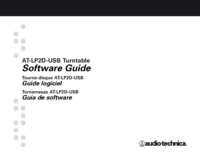

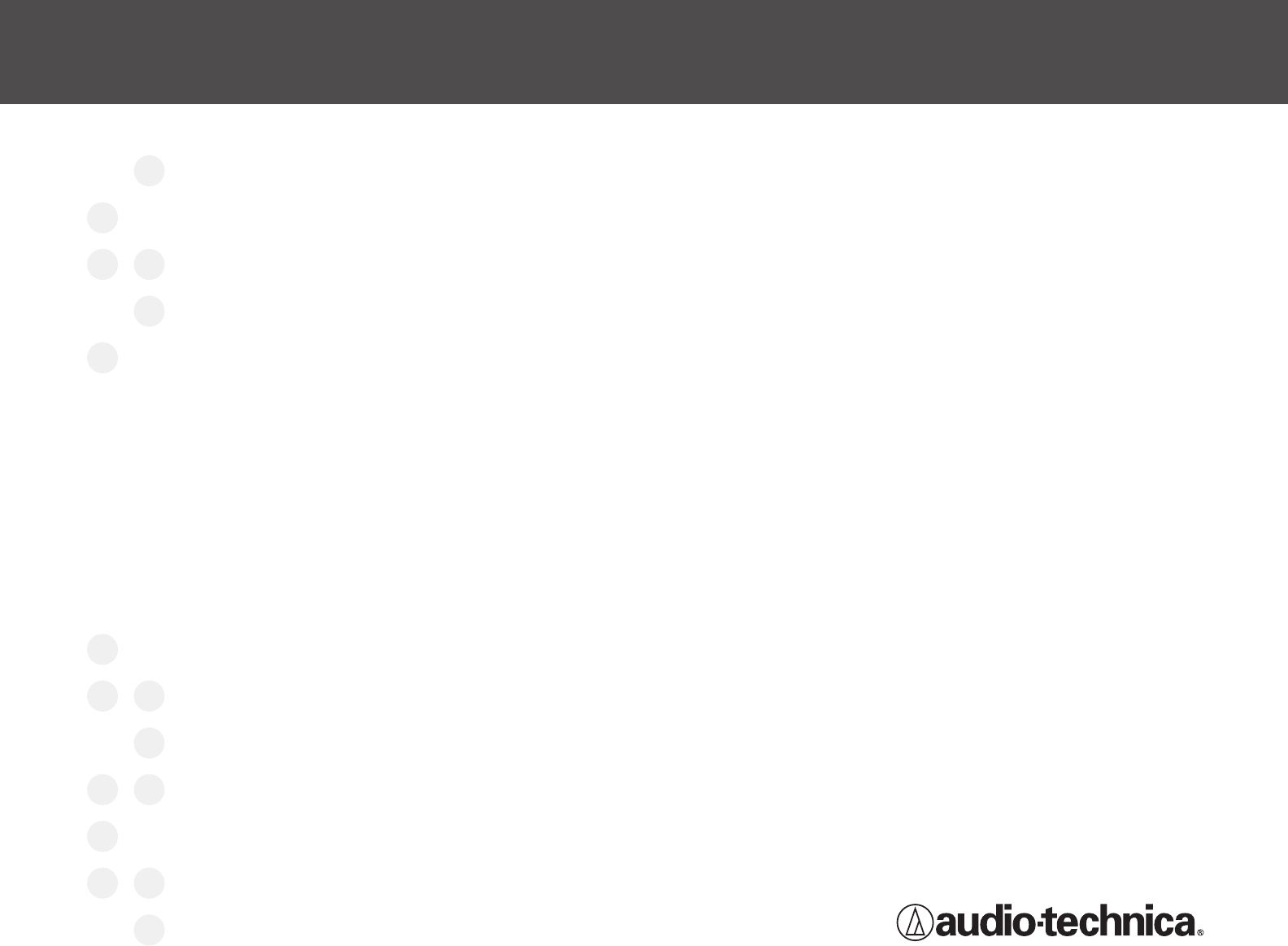


 (44 pages)
(44 pages) (13 pages)
(13 pages)







Comments to this Manuals